-
Table of Contents
Quickly Resolve Error Code 0xC004F050 in Windows 11.
Introduction:
Encountering error codes can be frustrating, especially when they prevent you from using your operating system smoothly. One such error code that Windows 11 users may come across is “Error Code 0xC004F050.” This error typically occurs when there is an issue with the product key activation process. However, with the right troubleshooting steps, you can resolve this error quickly and get back to using your Windows 11 system without any interruptions.
Understanding Error Code 0xC004F050 in Windows 11
![[Solved]: “Error Code 0xC004F050” in Windows 11 in No Time](https://tukak.com/wp-content/uploads/2023/08/1b57f89d1b113e0544b4c0199ca098b5.jpeg)
Understanding Error Code 0xC004F050 in Windows 11
Windows 11 is the latest operating system released by Microsoft, offering users a range of new features and improvements. However, like any software, it is not without its issues. One common problem that users may encounter is the “Error Code 0xC004F050.” This error code typically occurs when there is an issue with the activation of Windows 11. In this article, we will delve into the details of this error code, its causes, and possible solutions.
Error Code 0xC004F050 is an activation error that indicates a problem with the product key used to activate Windows 11. When this error occurs, users may see a message stating, “We couldn’t activate Windows” or “Windows can’t be activated right now.” This can be frustrating, especially if you have just installed Windows 11 or are in the middle of an important task.
There are several possible causes for Error Code 0xC004F050. One common cause is an invalid or incorrect product key. If you have entered the product key incorrectly during the installation process or if the key you are using is not valid, you may encounter this error. Another possible cause is a problem with the activation servers. Sometimes, the servers may be down or experiencing issues, preventing Windows 11 from being activated.
To resolve Error Code 0xC004F050, there are a few steps you can take. First, double-check the product key you have entered. Make sure it is correct and valid for the version of Windows 11 you are using. If you are unsure about the validity of your product key, you can contact Microsoft support for assistance.
Also read: Academy Credit Card
If you are certain that the product key is correct, but you are still encountering the error, you can try activating Windows 11 using the phone activation method. This method involves calling a toll-free number provided by Microsoft and following the automated instructions to activate your copy of Windows 11. This method can be useful if there are issues with the activation servers or if you are unable to activate Windows 11 online.
In some cases, Error Code 0xC004F050 may also be caused by a problem with the system files on your computer. To fix this, you can use the System File Checker tool, which is built into Windows. This tool scans your system for any corrupted or missing files and repairs them automatically. To use the System File Checker, open the Command Prompt as an administrator and type “sfc /scannow” without the quotes. Press Enter and wait for the scan to complete. If any issues are found, the tool will attempt to fix them.
If none of the above solutions work, you may need to contact Microsoft support for further assistance. They can help you troubleshoot the issue and provide additional guidance on how to resolve Error Code 0xC004F050.
In conclusion, Error Code 0xC004F050 in Windows 11 is an activation error that can occur due to various reasons, such as an invalid product key or issues with the activation servers. By double-checking the product key, using the phone activation method, or running the System File Checker tool, you can often resolve this error and activate Windows 11 successfully. If all else fails, contacting Microsoft support is recommended for further assistance.
Troubleshooting Steps for Error Code 0xC004F050 in Windows 11
Windows 11 is the latest operating system released by Microsoft, offering users a range of new features and improvements. However, like any software, it is not without its issues. One common problem that users may encounter is the “Error Code 0xC004F050.” This error code typically occurs when there is an issue with the activation of Windows 11. Fortunately, there are several troubleshooting steps that can be taken to resolve this error code quickly and efficiently.
Also read: 2024 Average IRS and State Tax Refund Processing Times
The first step in troubleshooting Error Code 0xC004F050 is to ensure that the product key being used for activation is valid. It is essential to double-check the product key to ensure that it has been entered correctly. Sometimes, a simple typo can lead to activation issues. If the product key is correct, it may be worth trying to activate Windows 11 using a different product key, as the original key may have become invalid or expired.
If the issue persists after verifying the product key, the next step is to check the internet connection. A stable and reliable internet connection is necessary for the activation process to complete successfully. Ensure that the device is connected to the internet and that there are no issues with the network. If there are any problems with the internet connection, resolve them before attempting to activate Windows 11 again.
Another potential cause of Error Code 0xC004F050 is an issue with the Windows Update service. It is crucial to ensure that all available updates for Windows 11 have been installed. Updates often include bug fixes and improvements that can resolve activation issues. To check for updates, go to the Settings app, select “Windows Update,” and click on “Check for updates.” If any updates are available, install them and then attempt to activate Windows 11 again.
In some cases, the error code may be caused by a problem with the Windows activation servers. Microsoft occasionally experiences server issues that can affect the activation process. To determine if this is the case, visit the Windows Activation Troubleshooter on the Microsoft website. The troubleshooter will check for any known issues with the activation servers and provide guidance on how to resolve them.
If none of the previous steps have resolved the issue, it may be necessary to contact Microsoft Support for further assistance. Microsoft’s support team can provide personalized guidance and troubleshooting steps based on the specific error code and circumstances. They may also be able to provide a new product key if the original key is determined to be invalid or expired.
In conclusion, Error Code 0xC004F050 can be a frustrating issue to encounter when trying to activate Windows 11. However, by following these troubleshooting steps, users can quickly resolve the issue and continue enjoying the benefits of the latest operating system from Microsoft. Remember to double-check the product key, ensure a stable internet connection, install all available updates, and seek assistance from Microsoft Support if necessary. With these steps, the error code will be solved in no time, allowing users to fully utilize Windows 11’s features and capabilities.
Common Causes of Error Code 0xC004F050 in Windows 11
Error Code 0xC004F050 is a common issue that Windows 11 users may encounter when trying to activate their operating system. This error code indicates that there is a problem with the product key used for activation. Understanding the common causes of this error can help users troubleshoot and resolve the issue quickly.
One of the most common causes of Error Code 0xC004F050 is an invalid or incorrect product key. When activating Windows 11, users are required to enter a valid product key that matches the version of the operating system they are using. If the product key entered is incorrect or has been mistyped, the activation process will fail, resulting in this error code. To resolve this issue, users should double-check the product key they have entered and ensure that it is correct.
Another possible cause of Error Code 0xC004F050 is a mismatch between the product key and the version of Windows 11 being installed. Each version of Windows 11 has a specific product key associated with it, and using a product key that does not match the installed version will result in activation failure. Users should verify that they are using the correct product key for their specific version of Windows 11 to resolve this issue.
In some cases, Error Code 0xC004F050 may occur due to a problem with the activation servers. Microsoft’s activation servers are responsible for verifying the authenticity of product keys and activating Windows 11. If these servers are experiencing issues or are temporarily unavailable, users may encounter this error code. In such cases, the best course of action is to wait for Microsoft to resolve the server issue, as there is nothing users can do on their end to fix it.
Additionally, Error Code 0xC004F050 can be caused by a problem with the system files on the computer. Corrupted or missing system files can interfere with the activation process and result in this error code. Running a system file checker scan can help identify and repair any corrupted or missing system files, potentially resolving the issue. To run a system file checker scan, users can open the Command Prompt as an administrator and type “sfc /scannow” before pressing Enter.
Lastly, Error Code 0xC004F050 may occur if the computer’s hardware has undergone significant changes. When activating Windows 11, the operating system creates a unique hardware identifier based on the computer’s components. If there have been substantial changes to the hardware, such as replacing the motherboard or processor, the activation process may fail, resulting in this error code. In such cases, users may need to contact Microsoft support for assistance in reactivating Windows 11.
In conclusion, Error Code 0xC004F050 is a common issue that Windows 11 users may encounter when trying to activate their operating system. Understanding the common causes of this error, such as an invalid product key, a mismatch between the product key and the installed version of Windows 11, issues with the activation servers, corrupted system files, or significant hardware changes, can help users troubleshoot and resolve the issue quickly. By following the appropriate steps outlined for each cause, users can overcome Error Code 0xC004F050 and successfully activate Windows 11.
How to Fix Error Code 0xC004F050 in Windows 11
Windows 11 is the latest operating system released by Microsoft, offering users a range of new features and improvements. However, like any software, it is not without its issues. One common problem that users may encounter is the “Error Code 0xC004F050.” This error code typically occurs when there is an issue with the activation of Windows 11. Fortunately, there are several steps you can take to resolve this error and get your operating system up and running smoothly again.
The first step in fixing Error Code 0xC004F050 is to ensure that you have a valid product key for Windows 11. This error often occurs when the product key entered during the installation process is incorrect or invalid. To check if your product key is valid, you can go to the Settings menu in Windows 11 and navigate to the “Activation” section. Here, you will be able to see if your copy of Windows is activated or if there are any issues with the product key.
If you find that your product key is indeed invalid, you will need to obtain a valid key. This can be done by purchasing a new product key from Microsoft or contacting their support team for assistance. Once you have a valid key, you can enter it in the Activation section of the Settings menu to activate your copy of Windows 11.
If you have confirmed that your product key is valid and you are still experiencing Error Code 0xC004F050, the next step is to check your internet connection. Sometimes, this error can occur if there is a problem with your internet connection, preventing Windows from communicating with the activation servers. To check your internet connection, you can try opening a web browser and navigating to a website. If you are unable to access the internet, you may need to troubleshoot your network connection or contact your internet service provider for assistance.
Assuming your internet connection is working properly, the next step is to run the Windows Activation Troubleshooter. This built-in tool can help identify and resolve issues with the activation process. To access the troubleshooter, you can go to the Settings menu and navigate to the “Update & Security” section. From there, click on the “Activation” tab and select the “Troubleshoot” option. The troubleshooter will then scan your system for any activation issues and attempt to fix them automatically.
If the Windows Activation Troubleshooter does not resolve the Error Code 0xC004F050, you can try manually re-entering your product key. To do this, go to the Activation section in the Settings menu and click on the “Change product key” option. Enter your valid product key and follow the prompts to activate Windows 11.
In some cases, the error may persist even after trying all of these steps. If this is the case, you may need to contact Microsoft support for further assistance. They will be able to provide you with more specific guidance and potentially offer a solution to the error.
In conclusion, Error Code 0xC004F050 can be a frustrating issue to encounter when using Windows 11. However, by following the steps outlined in this article, you should be able to resolve the error and activate your copy of Windows 11 successfully. Remember to check your product key, ensure a stable internet connection, run the Windows Activation Troubleshooter, and manually re-enter your product key if necessary. If all else fails, don’t hesitate to reach out to Microsoft support for additional help.
Q&A
1. What does the error code 0xC004F050 in Windows 11 indicate?
The error code 0xC004F050 in Windows 11 indicates an activation issue related to the product key.
2. What causes the error code 0xC004F050 in Windows 11?
The error code 0xC004F050 in Windows 11 is typically caused by an invalid or incorrect product key being used for activation.
3. How can I resolve the error code 0xC004F050 in Windows 11?
To resolve the error code 0xC004F050 in Windows 11, you can try entering a valid and correct product key for activation. If the issue persists, you may need to contact Microsoft support for further assistance.
4. Can I fix the error code 0xC004F050 in Windows 11 on my own?
Yes, you can try fixing the error code 0xC004F050 in Windows 11 on your own by entering a valid product key. However, if the issue persists, it is recommended to seek assistance from Microsoft support.
Conclusion
In conclusion, the error code 0xC004F050 in Windows 11 can be resolved by following a few troubleshooting steps. These steps may include checking the product key, ensuring the correct edition of Windows is installed, and activating Windows using the Activation Troubleshooter. By following these steps, users can quickly resolve the error code 0xC004F050 in Windows 11.
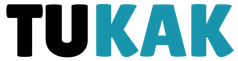
![[Solved]: “Error Code 0xC004F050” in Windows 11 in No Time](https://tukak.com/wp-content/uploads/2023/08/99fc9d5afb443a934a94e120a74e48bf.png)
![REST vs. gRPC: Which One to Choose for Your Next Project [2023]](https://tukak.com/wp-content/uploads/2023/08/00671ae58ea8226eb5f84b57e269e761.png)
